
Apple AirPods Pro 2: Premium Wireless Earbuds for Commuters
Experience immersive sound and smart noise control with Apple AirPods Pro 2 for seamless commutes.
Zoho Assist stands out as a robust remote support and access software solution, catering to both enterprise-level requirements and major industry needs.
Its feature set includes cloud-based session recording, file transfer, remote printing, advanced reporting, remote device access, and Wake-on-LAN functionality.
The software places a strong emphasis on security, adhering to industry-level compliance standards to ensure secure connections during remote sessions.
What sets it apart is that it offers a comprehensive feature set at an affordable price point, making it a top choice for industries and enterprises seeking remote support and access solutions.
Zoho Assist offers a wide array of key features encompassing UAC Compatibility, Remote Screen Blanking, File Transfer, Multi-Monitor Navigation, Reboot Reconnect, Scheduled Sessions, Session Notes, Voice, Video, and Text Chat, Annotation, Remote Print, Session Recording, Service Queue, Session Audit, and Custom Domain Mapping.
PlayStore AppStore
Buy at Zoho Assist→
Remote Access specific functionalities include Compute Grouping, Group Permissions, Diagnostic Tools, Wake-on-LAN, and Remote Power Options. Furthermore, Zoho Assist provides various configuration options for account management, including roles, departments, and rebranding.
With its diverse feature set, Zoho Assist caters to a broad spectrum of users, ranging from individual support providers to enterprises, and its flexible pricing structure accommodates different user needs.
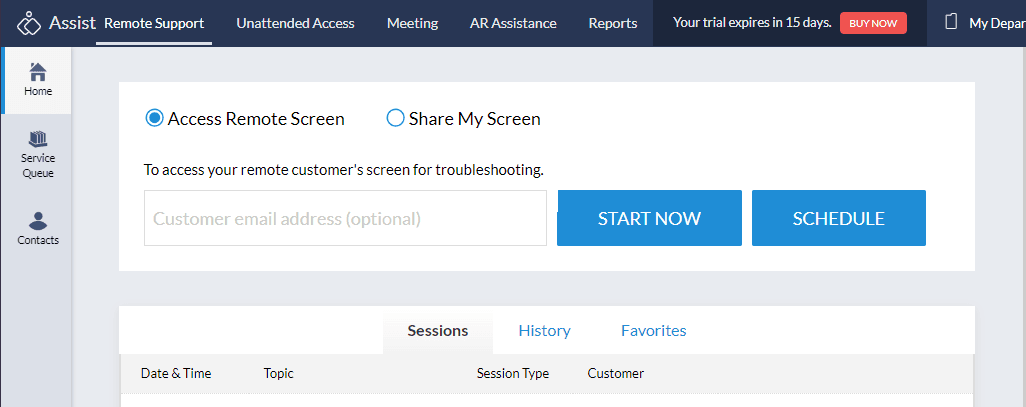
Zoho Assist is a simple and installation-free remote support tool that you can use from the cloud. Setting up your account is easy.
To connect to a remote computer, you just need a web browser. If you want to connect to computers that you don't use directly, there's a link you can use to download a setup program. Once it's set up, you can access those computers.
When you want to help someone remotely, there's a button that says "Remote Support." You can click it to start a session and invite the person you want to help. The product is known for its user-friendly interface, which means it's easy to use.
The user interface is exceptionally intuitive and straightforward to grasp, making it easy for users to become proficient with it. Additionally, the algorithms for navigation and the ability to locate necessary modules or settings are both notably uncomplicated.
The platform offers a distinct section specifically dedicated to managing Remote Support sessions and Unattended Access, providing a clear separation of functionalities.
Moreover, there is an impressively detailed reporting module that proves invaluable for gaining insights into both sessions and agents activities.
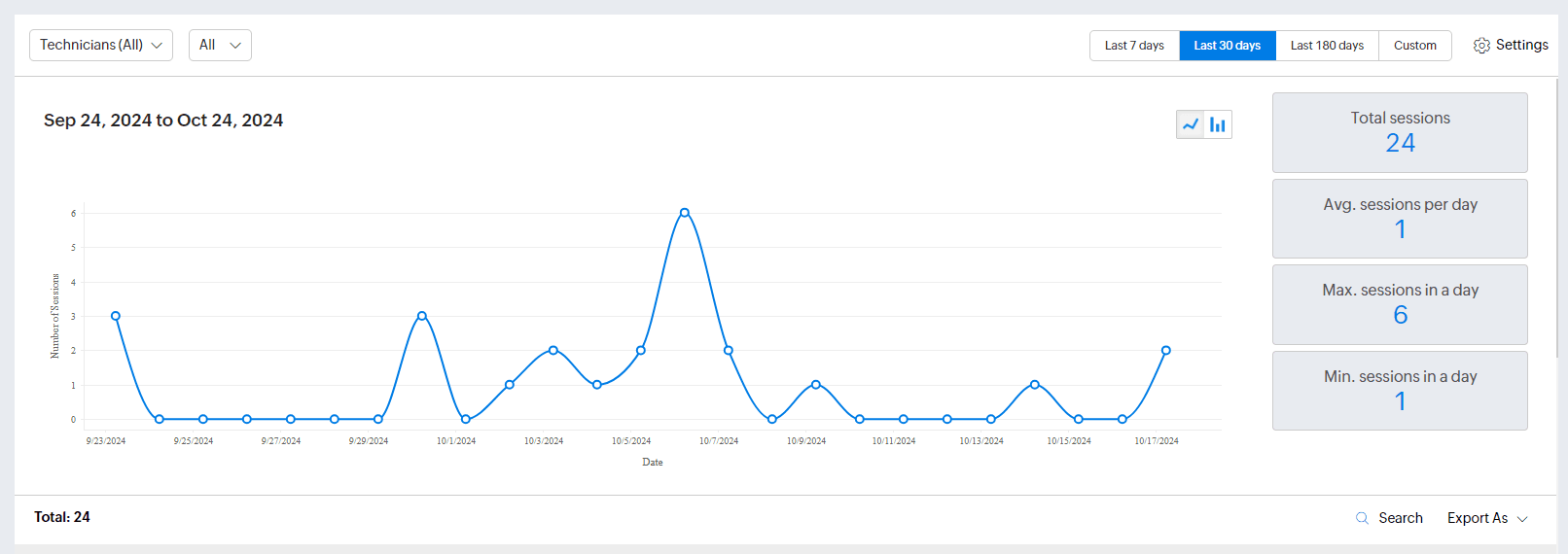
In terms of organizational benefits, the inclusion of rebranding options and the ability to configure email templates and sender email settings are highly advantageous features that enhance an organization's flexibility and branding capabilities.
Zoho Assist offers a wide range of functionalities to users with remote troubleshooting, technical support, and collaboration. Here are the details of some of the remote support functionalities provided by Zoho Assist:
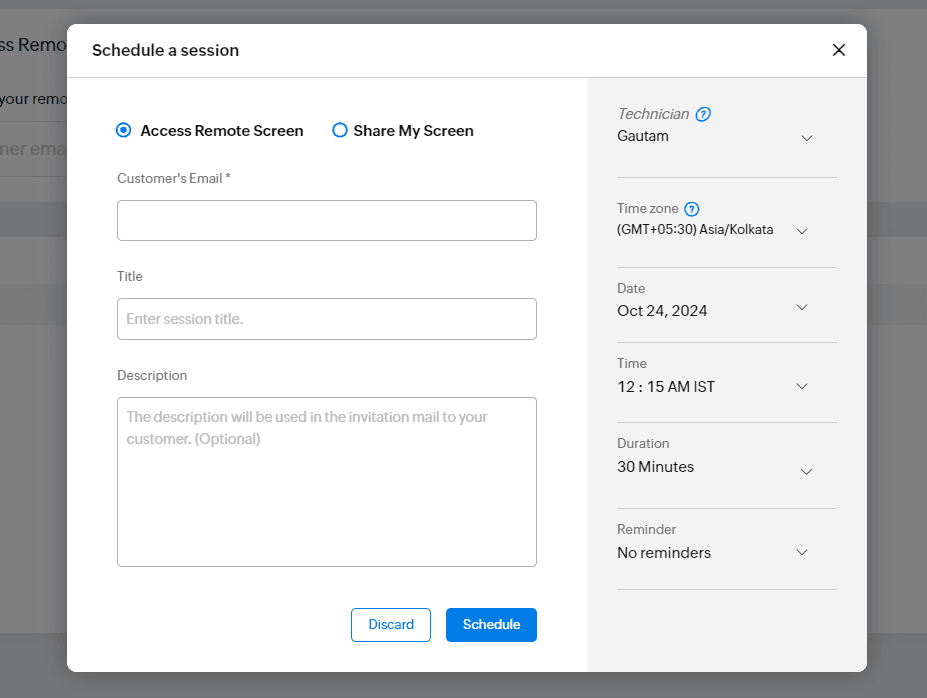
Zoho Assist offers robust remote access capabilities that enable users to access and control remote computers or devices for various purposes, including troubleshooting, maintenance, and collaboration. Here's an overview of the remote access functionalities provided by Zoho Assist:
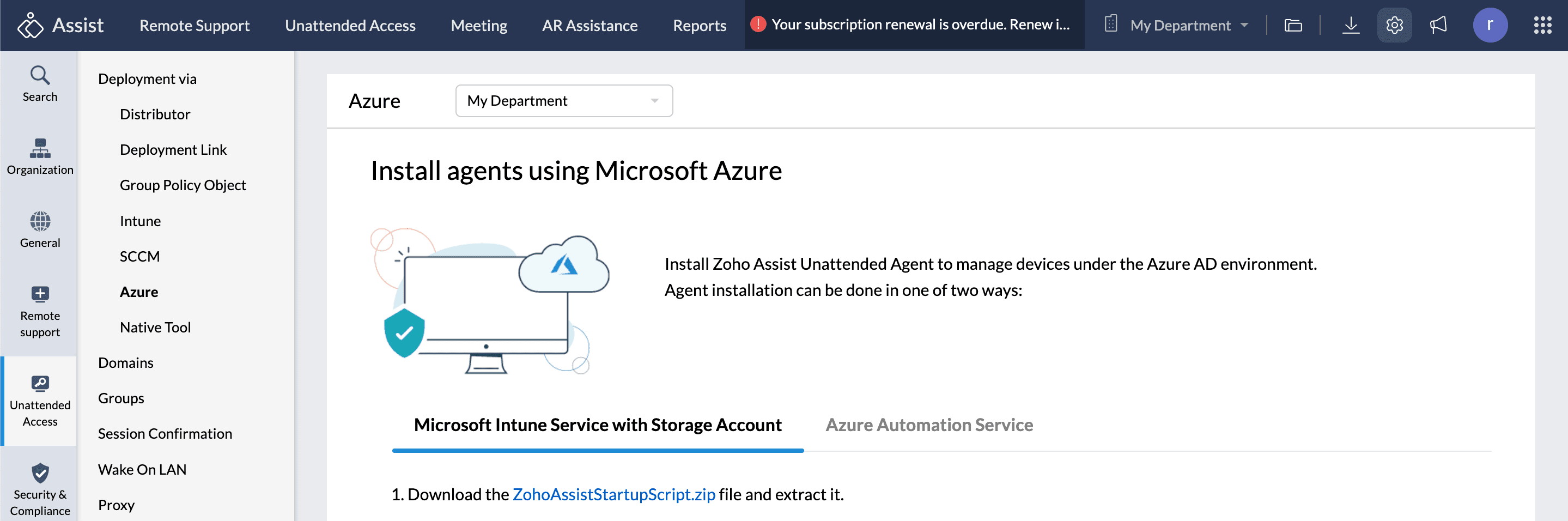
These remote access capabilities in Zoho Assist empower IT professionals and support teams to efficiently manage and troubleshoot remote devices and computers.
Zoho Assist prioritizes security to ensure that remote access and support sessions are conducted in a safe and protected environment. Here are some of the key security features provided by Zoho Assist:
These security features collectively ensure that Zoho Assist provides a secure remote access and support platform for businesses and organizations, helping to safeguard sensitive data and protect against unauthorized access or breaches.
Zoho Assist is a comprehensive remote support and access solution, offering a wide array of features for both support professionals and IT administrators. With robust security measures, compliance with various regulations, and a user-friendly interface, it provides a reliable and secure platform for remote assistance and device management. Its flexibility, including mobile apps and scalable deployment options, makes it a valuable tool for businesses of all sizes.