
Apple AirPods Pro 2: Premium Wireless Earbuds for Commuters
Experience immersive sound and smart noise control with Apple AirPods Pro 2 for seamless commutes.
In today's fast-paced digital world, losing important files to a hard drive crash or virus can feel like a nightmare. That's where backup software comes in, and AOMEI Backupper has quietly become a go-to choice for many Windows users. This tool promises to safeguard your data with features that rival paid options, all while keeping things straightforward.
Whether you're a home user saving family photos or a small business owner protecting client work, AOMEI Backupper delivers value without the steep learning curve.
What sets it apart? For starters, the free Standard edition handles everything from quick file copies to full system images. You can back up specific folders, entire partitions, or even clone your hard drive to a new one.
The interface feels clean and familiar, much like popular tools from bigger brands, but without the bloat.
During my tests, setting up a basic backup took just minutes. Pick your source—like your C: drive—choose a destination, such as an external USB, and hit go.
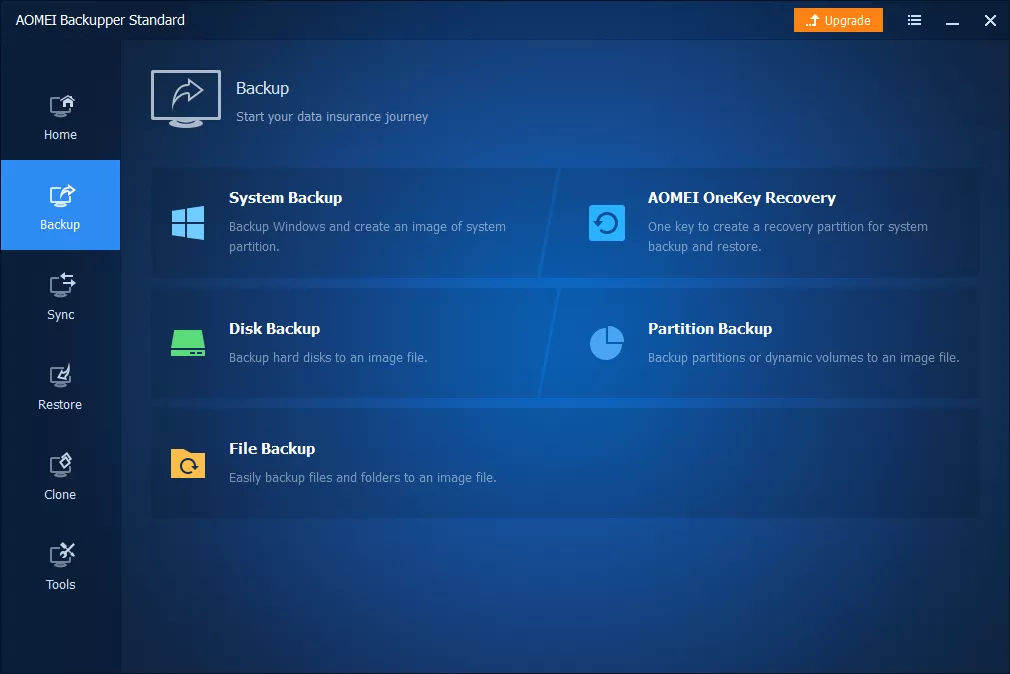
It uses smart tech like Volume Shadow Copy to grab open files without interrupting your workflow. Plus, you get scheduling options: daily, weekly, or custom times, with email alerts to let you know when it's done.
Imagine waking up to a notification that your overnight backup finished flawlessly—that's peace of mind in action.
Encryption keeps snoopers out, and password protection adds an extra layer. If space runs low on your destination drive, the software even suggests cleaning up old files to make room. These small details show thoughtful design for real-world use.
Diving deeper, AOMEI Backupper packs a surprising number of tools into its free package. Let's break down the essentials that impressed me most.
First, backup types give you flexibility. Full backups capture everything at once, while incremental or differential ones only grab changes since the last run—saving time and space.
Restoring is just as simple: pull back individual files to their original spots or a new location, and the software preserves your folder structure automatically.
Need to move your OS to a faster SSD? AOMEI handles it with a bootable rescue disk you create right in the app.
No need to boot into Windows for recovery, which is a lifesaver during disasters. It even supports restoring to different hardware, like swapping laptops without reinstalling everything.
If you're on a Mac, check out our guide on how to back up your MacBook for cross-platform tips that pair well with AOMEI on Windows setups.
AOMEI Backupper offers a range of editions to fit different needs, from free home use to robust business solutions. Whether you're protecting a single laptop or a fleet of servers, there's an option for you. Pricing varies, with Standard being free and other editions as paid versions.
The Pro edition unlocks gems like merging backup images and batch file syncing. It also adds universal restore for hardware swaps and email-specific backups—handy for Outlook users who dread losing years of correspondence.
In benchmarks, it performs solidly: not the fastest, but reliable without hogging resources. Compared to rivals like Acronis True Image, it's lighter on your system and easier for non-techies. EaseUS Todo Backup edges it in speed for file copies, but AOMEI wins on features per dollar—or free, in the Standard case.
For most folks, Standard covers the bases. But if you manage multiple devices or need cloud peace of mind, Pro's extras justify the spend. Either way, it's a smart pick over built-in Windows tools, which often falter on full recoveries.