
Unlock Google's Hidden Powers: Calculator, Unit, and Currency Converter Hacks
Discover how to use Google as a free calculator, unit converter, and currency tool. Quick tips to save time on everyday math and conversions.
Are you wondering where FaceTime photos save on your Mac? You're not alone! With the rise of video conferencing, it's essential to know how to find and manage your FaceTime photos. In this post, we'll show you exactly where FaceTime photos are stored on a Mac and provide a step-by-step guide on how to access them.
Before we dive into the steps, let's address a common issue. why can't you find your FaceTime photos? If you're using a Mac, iPhone, or iPad, all your stills, screenshots, and Live Photos are saved in the Photos app. However, if you're having trouble accessing them, it might be because you haven't enabled FaceTime photos on your device.
Tired of scrolling through a cluttered library to locate your FaceTime photos? Here’s a handy trick for quick and easy access: you can create a Smart Album on your Mac that automatically collects all your FaceTime photos. Keep in mind, this feature is exclusive to Mac and isn’t available on iPhone or iPad.
Follow these steps to set it up:
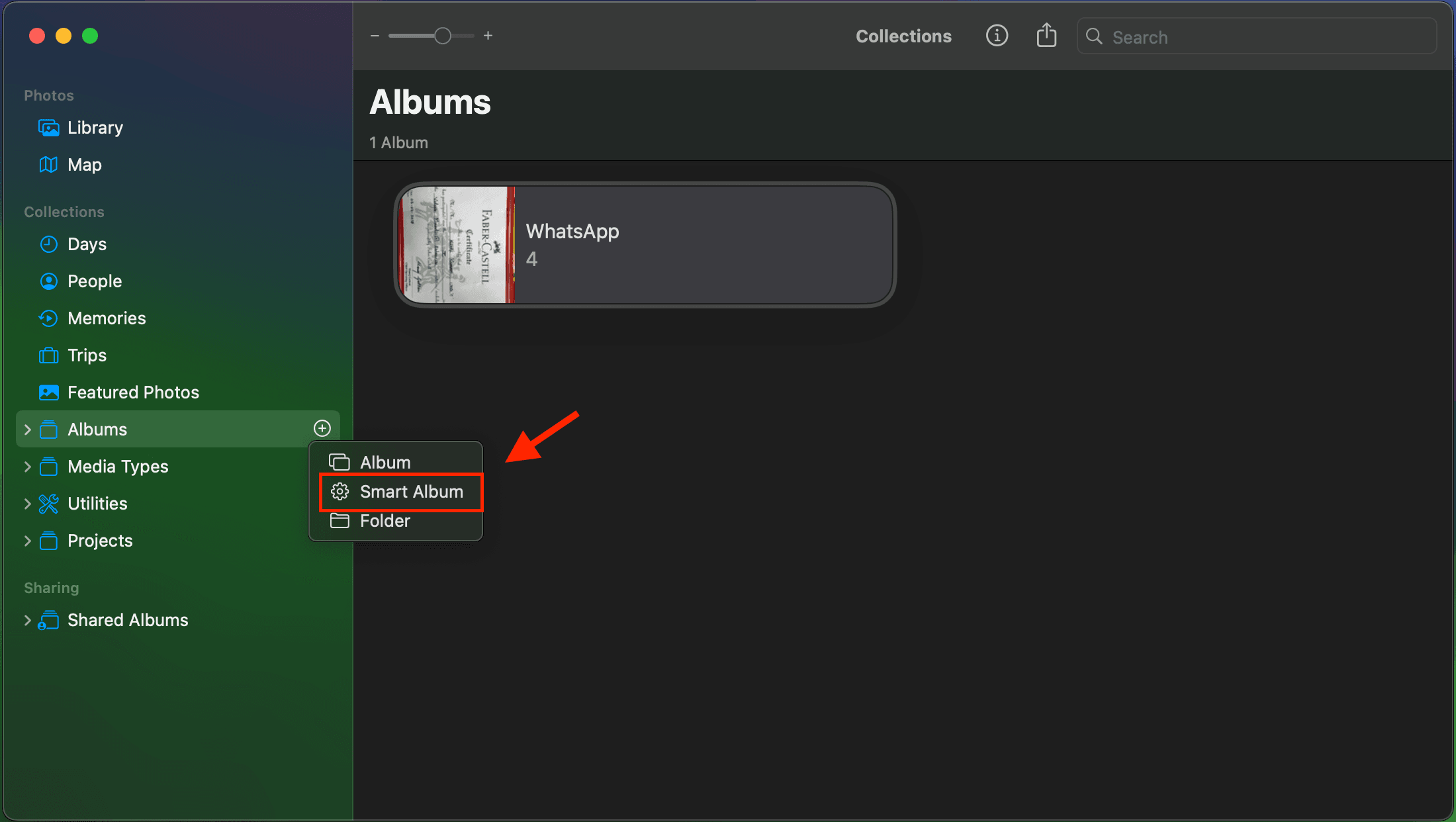

From now on, all the Live Photos you capture during FaceTime calls will be saved in this smart album.
That’s how you can locate FaceTime Photos on your Mac. If you’re unable to capture photos during FaceTime calls, check out our detailed guide on enabling and using FaceTime Photos on iPhone, iPad, or Mac.