
Unlock Google's Hidden Powers: Calculator, Unit, and Currency Converter Hacks
Discover how to use Google as a free calculator, unit converter, and currency tool. Quick tips to save time on everyday math and conversions.
Google Chrome made its debut in 2008, first as a beta release for Windows XP and later versions, supporting 43 languages. It officially launched on December 11, 2008. Since then, it has become a staple browser for millions around the world.
Whether you're starting your day with CNN, checking your Gmail, or catching up on the latest tech news (like ours), we all have that one page we visit the moment we open our browser.
To make things even easier, Google Chrome lets you create desktop shortcuts for your favorite online pages. This means you can access your preferred site with just a single click, instead of spending a couple of extra minutes searching for it.
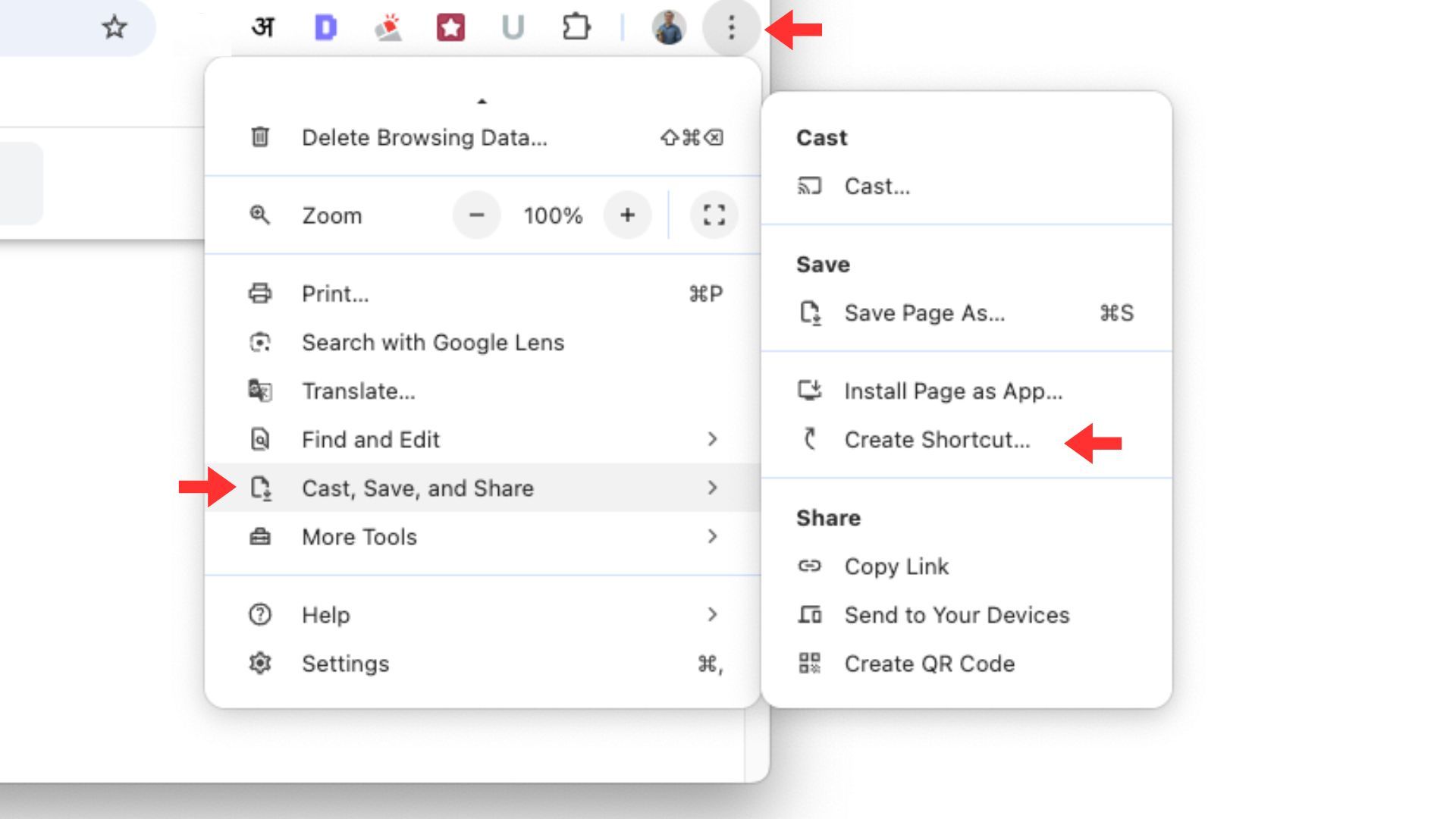
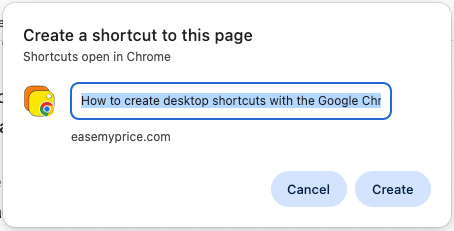
You now have a handy desktop shortcut that will take you directly to your chosen website with just one click, making your online browsing more efficient and streamlined.