Downloading YouTube videos can be incredibly helpful when you wish to enjoy your favorite content offline. Multiple safe and effective methods are available, whether for traveling, studying, or entertainment purposes. This guide will discuss the most suitable tools and techniques for downloading YouTube videos while complying with legal regulations.
Regarding copyright, downloading a video for personal offline use is typically acceptable. Nevertheless, YouTube's terms of service are clear, stating: "You are not allowed to...access, reproduce, download, distribute, transmit, broadcast, display, sell, license, alter, modify or otherwise use any part of the Service or any Content except: (a) as expressly authorized by the Service; or (b) with prior written permission from YouTube and, if applicable, the respective rights holders."
Is Downloading YouTube Videos Legal?
Before diving in, it’s essential to understand YouTube’s terms of service. Downloading videos without explicit permission from the creator or unless you’re using YouTube’s official tools (like YouTube Premium) can violate their rules. Always ensure you have permission or stick to videos with a download option enabled.
Watching YouTube videos offline through unofficial methods can negatively impact both Google and video creators. Ads on YouTube aren’t just for show, they provide revenue for content creators who rely on this income to sustain their work.
It’s important to note that downloading videos without permission is against YouTube’s policies and can be considered unethical. If you want to share a video, YouTube and most other platforms offer user-friendly options like embedding, emailing, or sharing directly via social media, there’s usually no need to download videos.
That said, there may be times when downloading a video for personal use is necessary. If you absolutely need to download a YouTube video strictly for personal use, without redistribution, and with respect for the creators. Here’s how you can do it responsibly.
1. Download Using YouTube Premium
If you’re a YouTube Premium subscriber, you have access to an official method for downloading videos for offline viewing—but with some limitations.
YouTube Premium allows you to download videos directly within the app, offering an ad-free offline experience. However, this feature has a maximum video quality of 1080p, meaning you can’t download videos in 4K resolution.
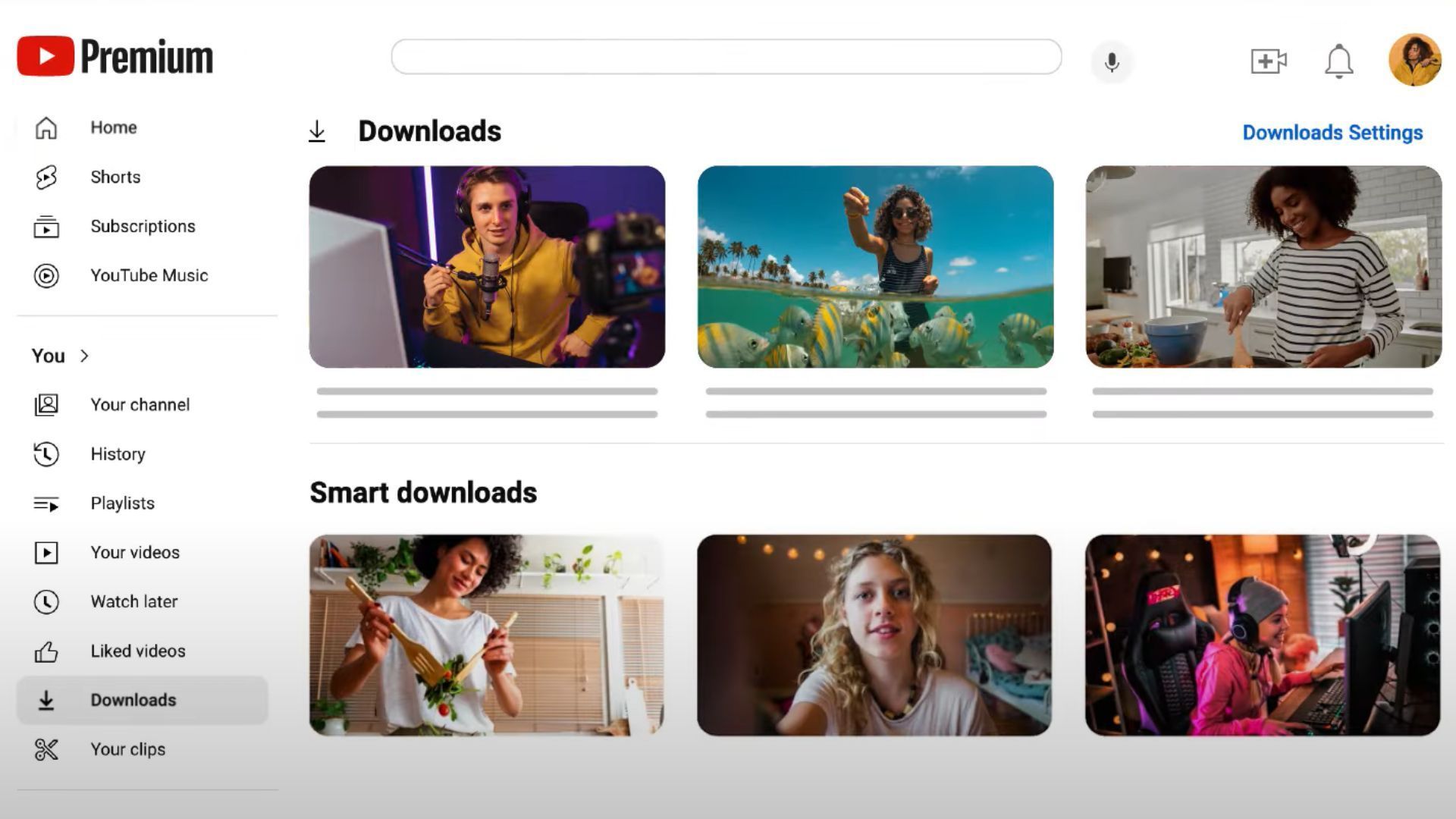
It’s important to note that these downloads are not permanent files you can store or use with other software like VLC Media Player or Plex. Instead, they function similarly to the offline viewing options offered by streaming platforms like Netflix and Hulu. The videos are stored locally but are accessible only through the YouTube app interface.
Where to Find Your Downloads
To access your downloaded videos on YouTube, follow these simple steps:
- Open the YouTube app on your device.
- Tap the hamburger menu (three horizontal lines) in the top-left corner.
- Select Downloads to view all your saved videos.
It's important to note that these downloads have a requirement: your device needs to connect to the internet at least once every 30 days. If your device doesn’t connect within this time frame, the downloads may expire and become unavailable.
Limitations
While the YouTube download feature is convenient, it does come with some restrictions. First, the quality of the downloaded videos is limited to 1080p resolution or lower. Additionally, downloads are only playable within the YouTube app, meaning you cannot transfer them to other media players.
Another limitation is that these downloads aren’t permanent. They may expire if you don’t reconnect to the internet periodically, making them unsuitable for long-term storage.
While this feature is useful for casual offline viewing, it may not meet your needs if you're looking for a more flexible way to store and play videos. For a more permanent solution, consider exploring alternative tools and methods.
2. Download Using Desktop Software
Third-party desktop software provides the most control and flexibility when downloading YouTube videos. These tools allow you to paste the video’s URL directly into the program, which then fetches and downloads the highest-quality version available. For most videos in 1080p high definition (HD), this will be an MP4 file—a widely compatible format that works seamlessly across devices.
For higher resolutions like 4K or 8K, the downloads typically come in the MKV format (Matroska Video). Unlike the old Flash-based FLV files, which were harder to play back, MP4 and MKV formats are more versatile. MKV files, being containers, may house video encoded with various codecs. To ensure compatibility, tools like VLC Media Player are highly recommended for playback as they support nearly every file type and codec out there.
While VLC Media Player was once a go-to for downloading YouTube videos, recent updates have rendered this method unreliable. Similarly, other software like 5KPlayer has fallen out of favor due to antivirus flags and ownership changes. Instead, this guide focuses on the best current options for downloading YouTube videos using desktop software.
4K Video Downloader+
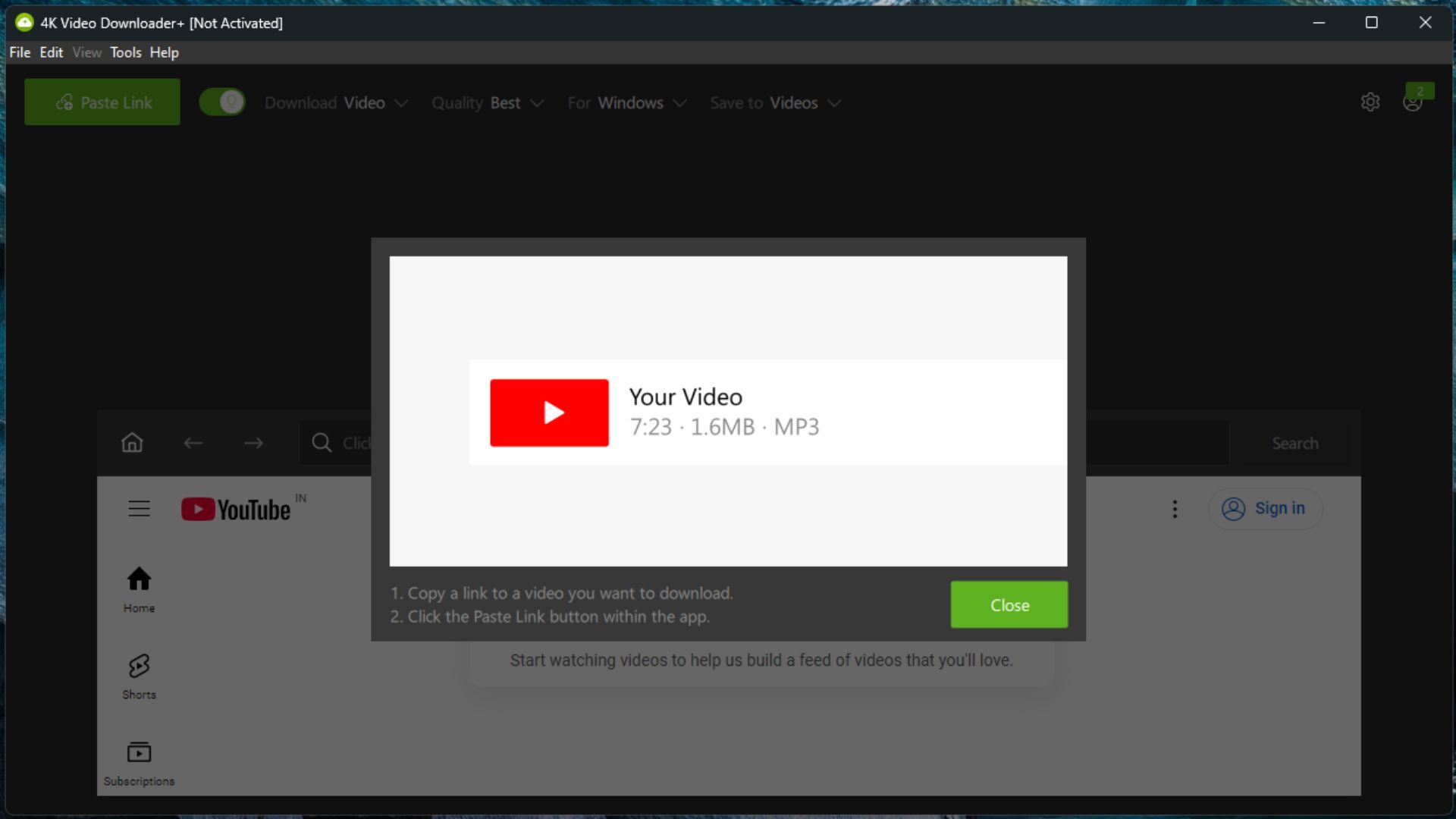
The software supports multiple formats, including MP4 and MKV, and allows batch downloads for playlists or channels. It also offers Smart Mode for one-click downloads, subtitle support, and an audio extraction feature to save videos as MP3 files.
4KVD delivers fast downloads and offers a free version with limited daily downloads and ads. Paid plans start at $15 per year or $25 for a lifetime license, unlocking advanced features. For those interested in audio, the 4K YouTube to MP3 tool adds extra value. Whether for casual or frequent use, 4KVD is a powerful and flexible downloader.
FreeGrab App
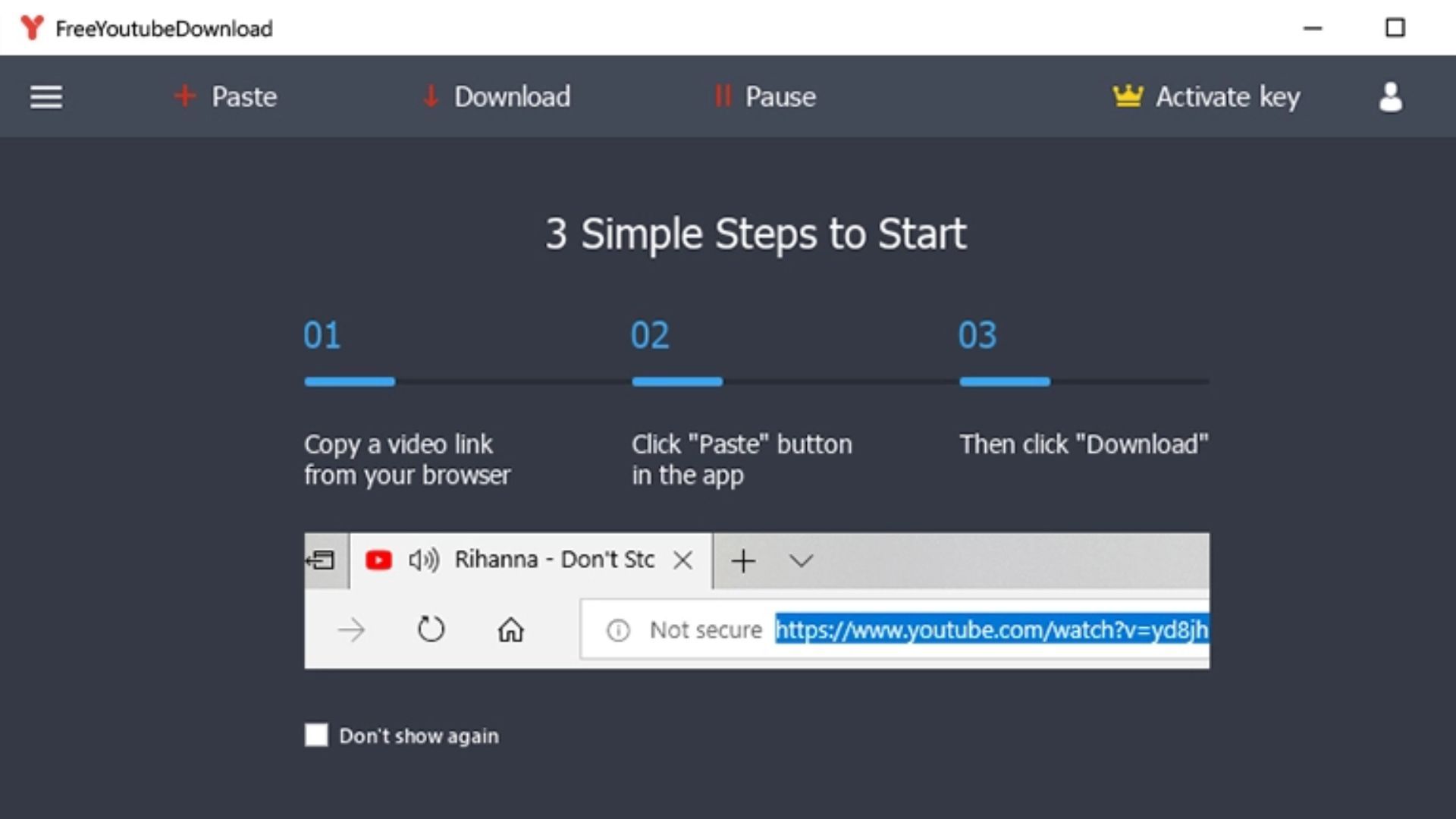
However, the direct download of FreeGrab App from freegrabapp.com does work with YouTube and other sites. There is also a specific Free YouTube Downloader that provides the same simple interface for YouTube videos.
While FreeGrab App used to have subscription fees, the site now offers all applications for free. It does have a donation page where users can contribute via PayPal or credit card if they want to support the developers.
VideoProc Converter
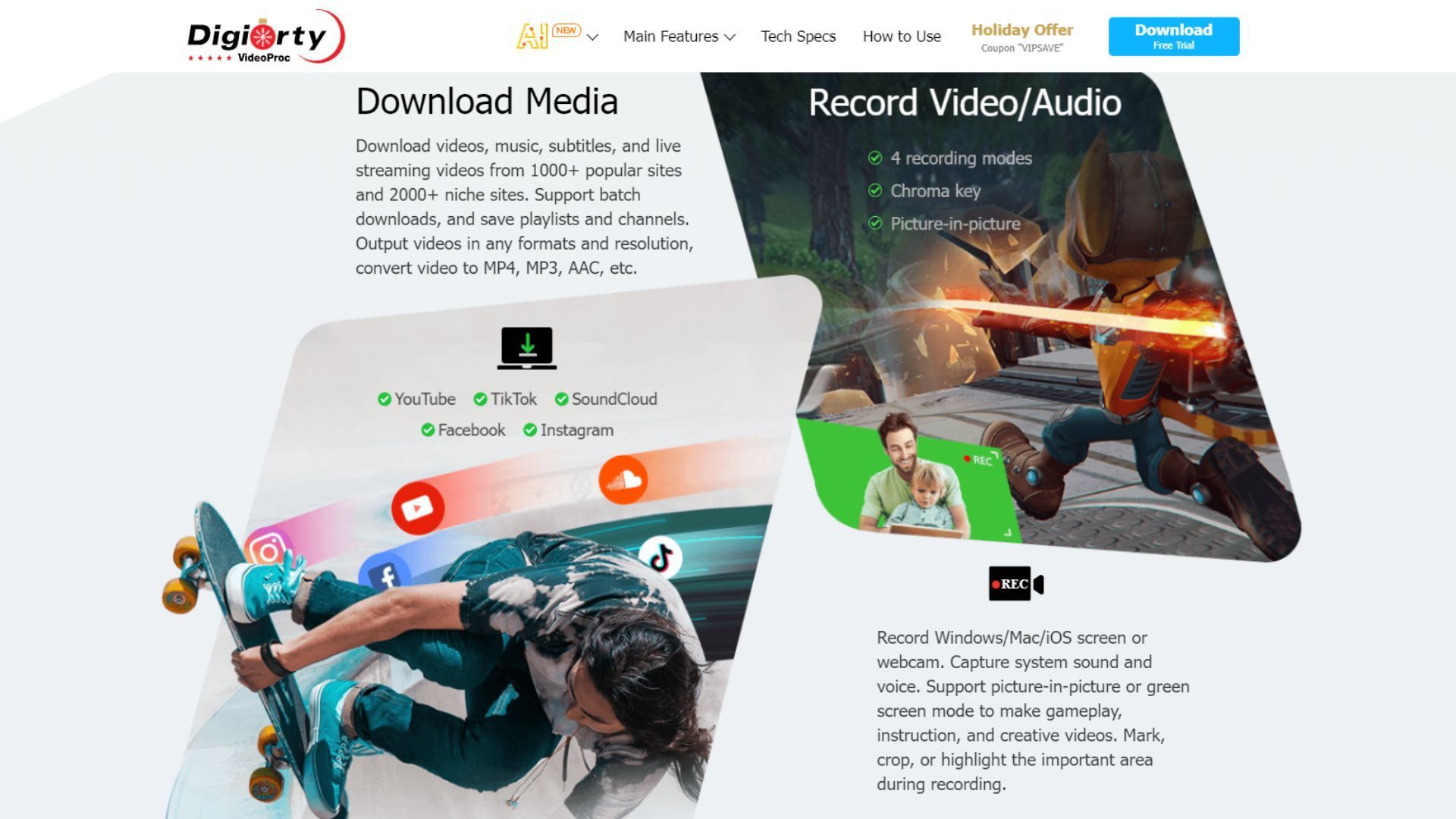
It supports downloads from over 1,000 websites, including TikTok, and can handle 4K videos. With hardware acceleration, it promises faster speeds for downloading and converting videos.
The software offers a free version with limited features, and paid plans start at $25.95 for a one-year license for up to 3 PCs. A lifetime license for 1 PC costs $45.95, while a family plan for 3-5 PCs is available for $57.95.
To get started, VideoProc automatically detects your hardware to optimize for faster performance. You can add multiple video URLs at once, and it even supports downloading entire YouTube playlists or live streams.
In testing, VideoProc downloaded a 697MB 4K video to WEBM format in about 2 minutes and 15 seconds, which is quite fast. The trial version allows you to download videos without limits but restricts conversions to 5 minutes.
3. Using Browser Extensions
Using a browser extension can make downloading videos easier, but there are some challenges, especially if you're using Chrome. The Chrome Web Store, which offers browser extensions, is managed by YouTube's parent company, Alphabet/Google. As a result, extensions made for downloading YouTube videos often won’t work due to Chrome’s restrictions. In fact, Chrome extensions typically can't download protected or streaming videos, like those using the RTMP protocol.
If you want to bypass these limitations, you can look for extensions that aren't available through the Chrome Web Store. Some programs and websites offer their own extensions and provide instructions on how to install them without using the official Chrome Store.
Video DownloadHelper
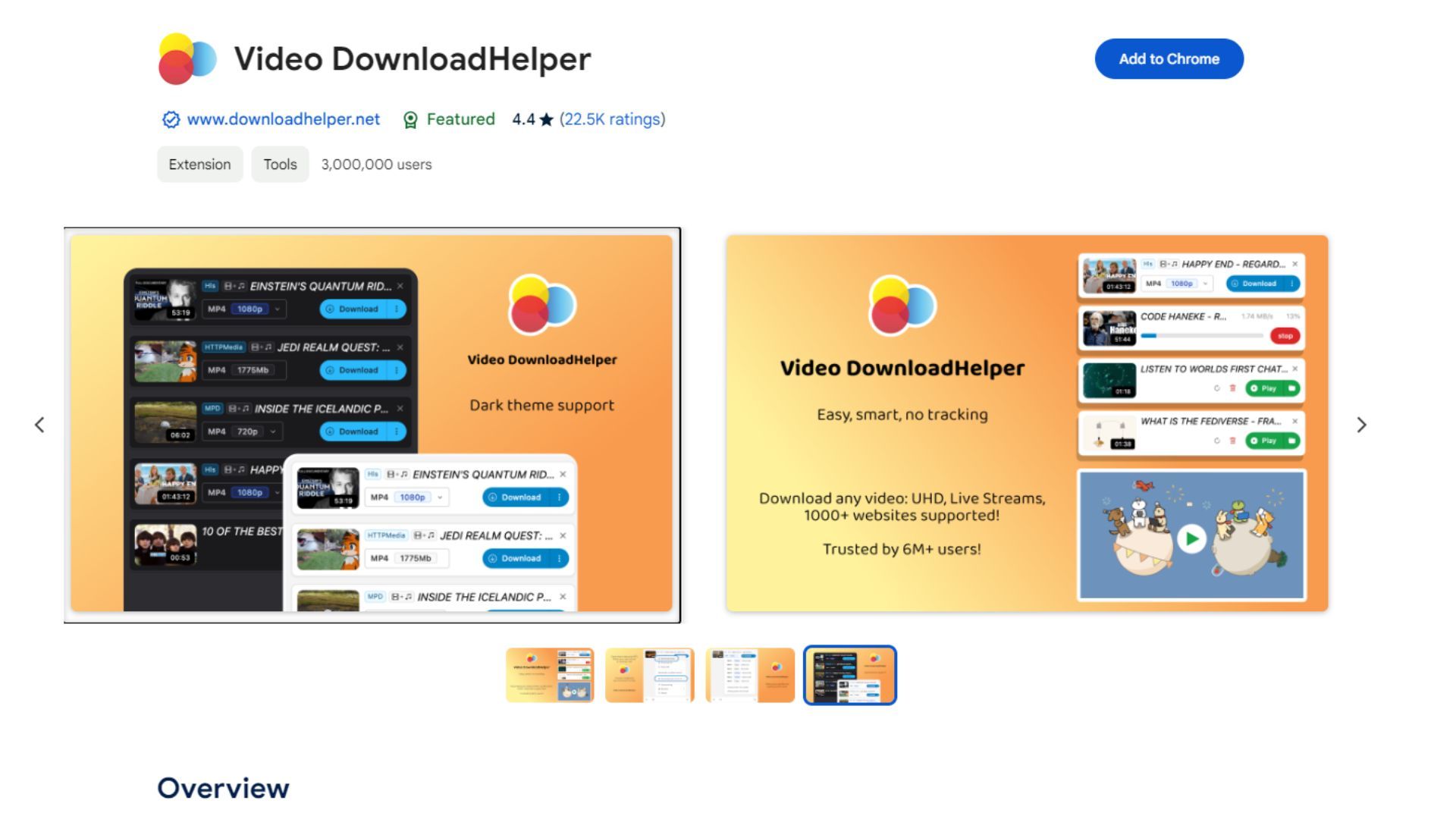
You will know a video can be downloaded when the extension icon starts to animate on the web page. However, Video DownloadHelper no longer works with YouTube on Chrome due to restrictions in the Chrome Web Store. To use it with YouTube, you can switch to Firefox or Edge, where it still works smoothly.
YouTube Video Downloader
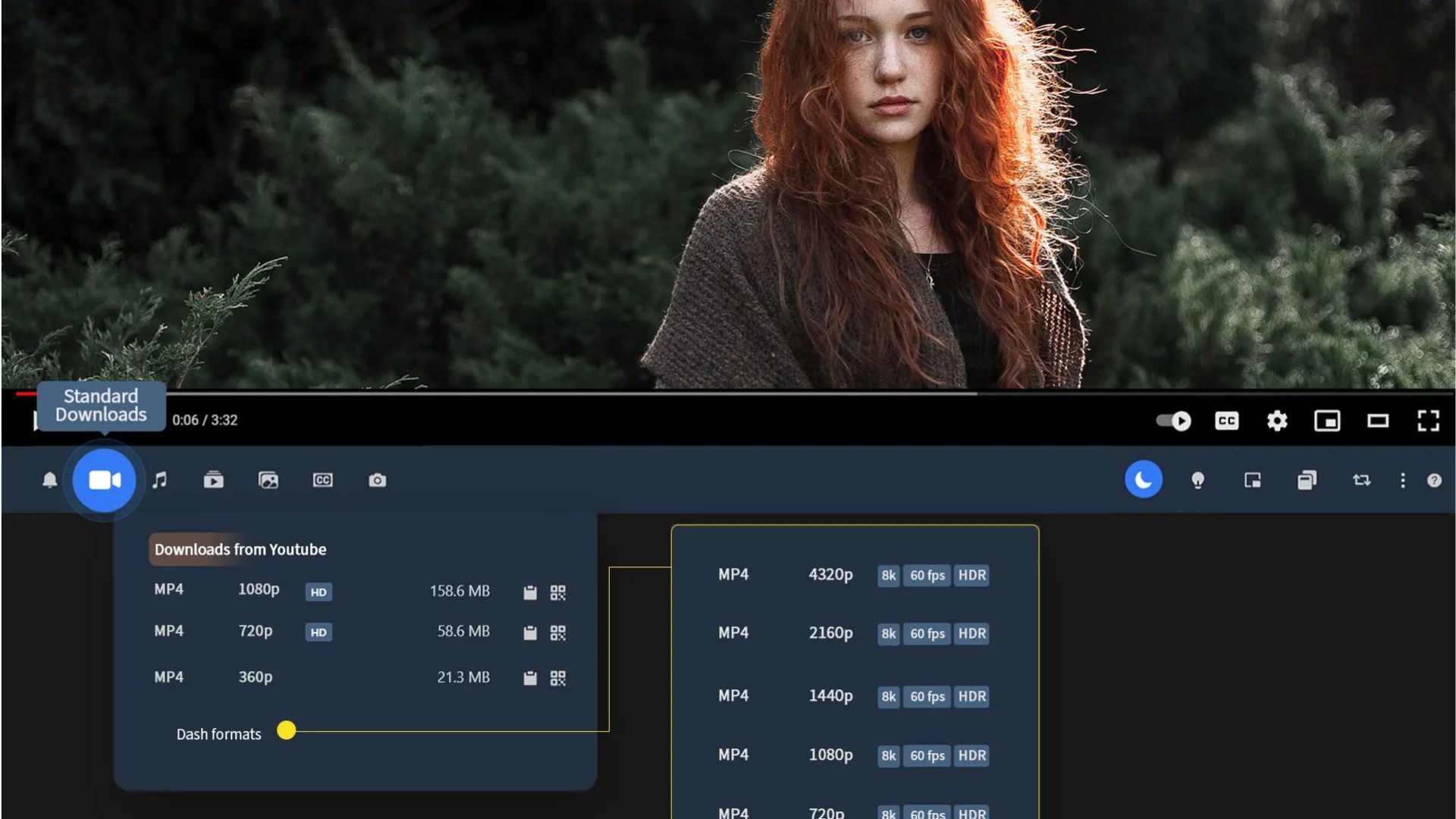
It adds a download button below any YouTube video you’re watching, even if it’s embedded on another site. This makes downloading videos easy, and it supports up to 8K resolution.
Besides downloading videos, it also lets you convert the audio to MP3 and capture screenshots from the video. The tool can be added through user scripts or third-party extensions like Foxified, which gives Chrome and Edge users access to Firefox extensions.
Downloading YouTube videos can be convenient, but it’s crucial to respect the platform’s guidelines and copyright laws. Whether you choose YouTube Premium for a seamless experience or a third-party tool for flexibility, this guide has you covered.







