
Unlock Google's Hidden Powers: Calculator, Unit, and Currency Converter Hacks
Discover how to use Google as a free calculator, unit converter, and currency tool. Quick tips to save time on everyday math and conversions.
Yes, you can send long or large files on an iPhone. But there are a few things to consider, especially with the latest iPhone models like the iPhone 14, 15, and 16, and the newest iOS updates. The ability to send long videos depends largely on the file size and the method you choose to send them.
With the iPhone 14 and beyond, videos tend to be larger in size due to better camera quality. A video shot at 4K on iPhone 15 or 16 will take up much more space than the same video shot on an older model.
When sending a video directly from the Photos app, you’ll generally be limited to around 100MB to 200MB for smooth transfers via iMessage or email. But in real-world testing, we found that sending a video up to 213MB (around two minutes at 1080p and 30fps) worked without an issue. However, if you try sending something bigger (like a 500MB+ video), the iPhone automatically generates an iCloud link for you to share. This link lets the receiver download the video within 14 days, which is handy for larger videos.
With newer iPhones, such as the iPhone 16, these sizes may vary slightly due to better camera quality and updated iOS features, but the basic process remains the same.
When your video exceeds the size limits of iMessage or the Photos app, what are your options? Don’t worry—there are several methods to help you share those stunning videos shot on your iPhone 14, 15, or 16.
AirDrop is one of the easiest ways to send large video files to nearby Apple devices.
Steps:
Open the Photos app and find the video you want to share.
Tap the Share icon, then select AirDrop.
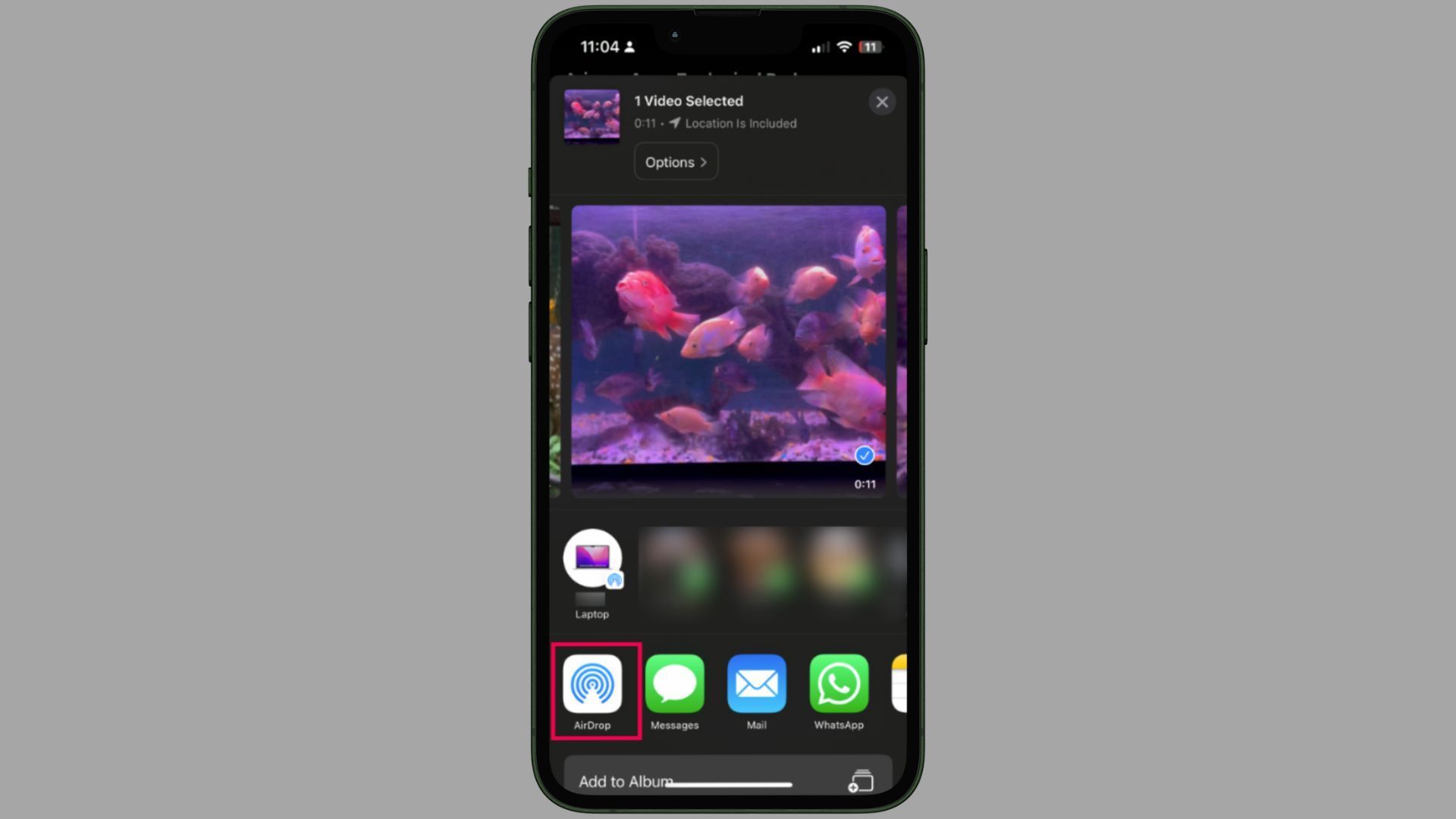
Choose the nearby iPhone, iPad, or Mac you want to send the video to.
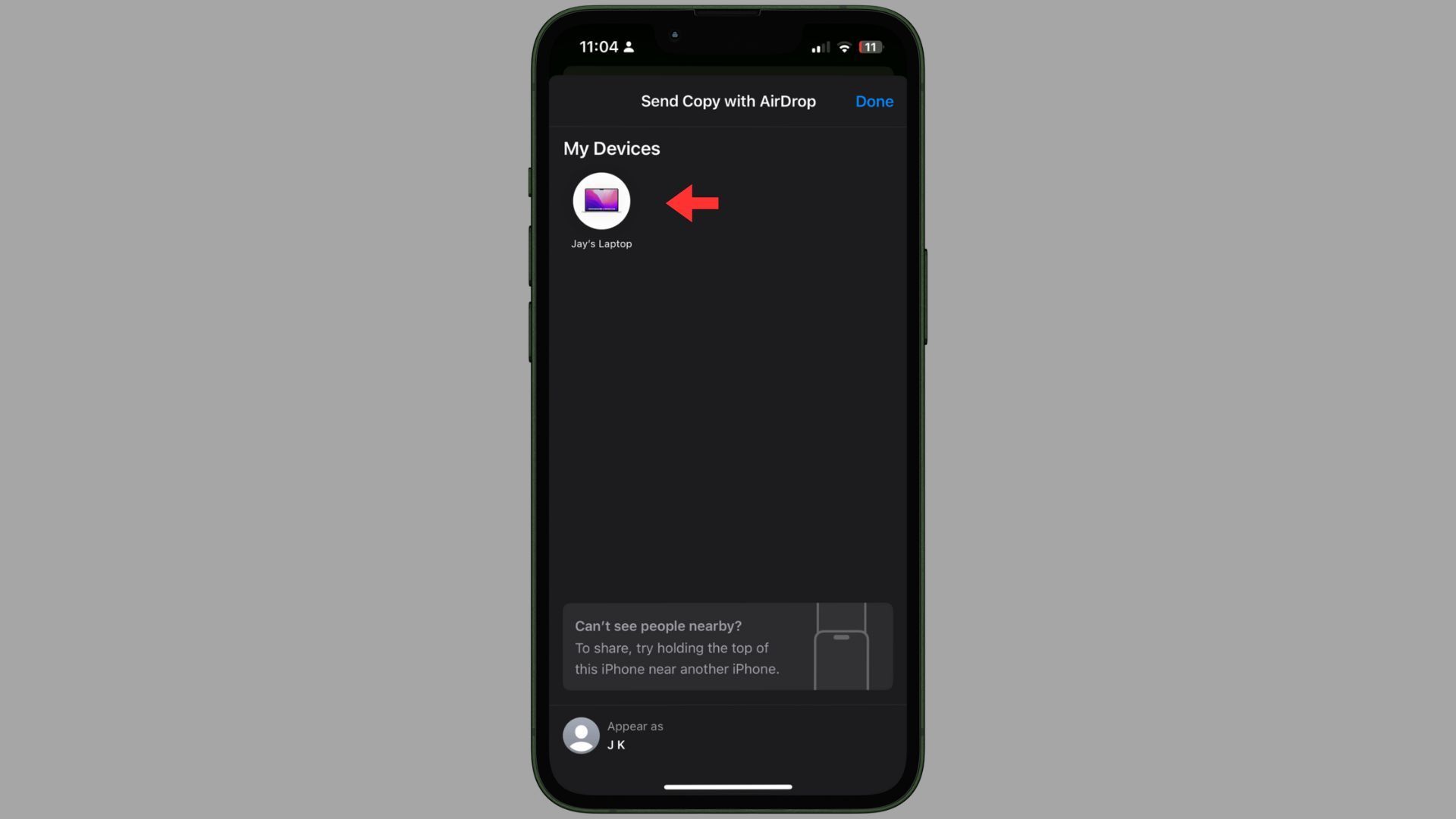
There is no size limit when using AirDrop, so even high-quality 4K videos can be sent quickly, provided both devices are nearby and AirDrop is enabled.
When the video is too large for iMessage, iOS will automatically create an iCloud link (especially helpful for iPhone 14, 15, and 16 users). The recipient has 14 days to download the video.
Steps:
Try sending the video via iMessage.
If it’s too large, an iCloud link will be generated automatically.
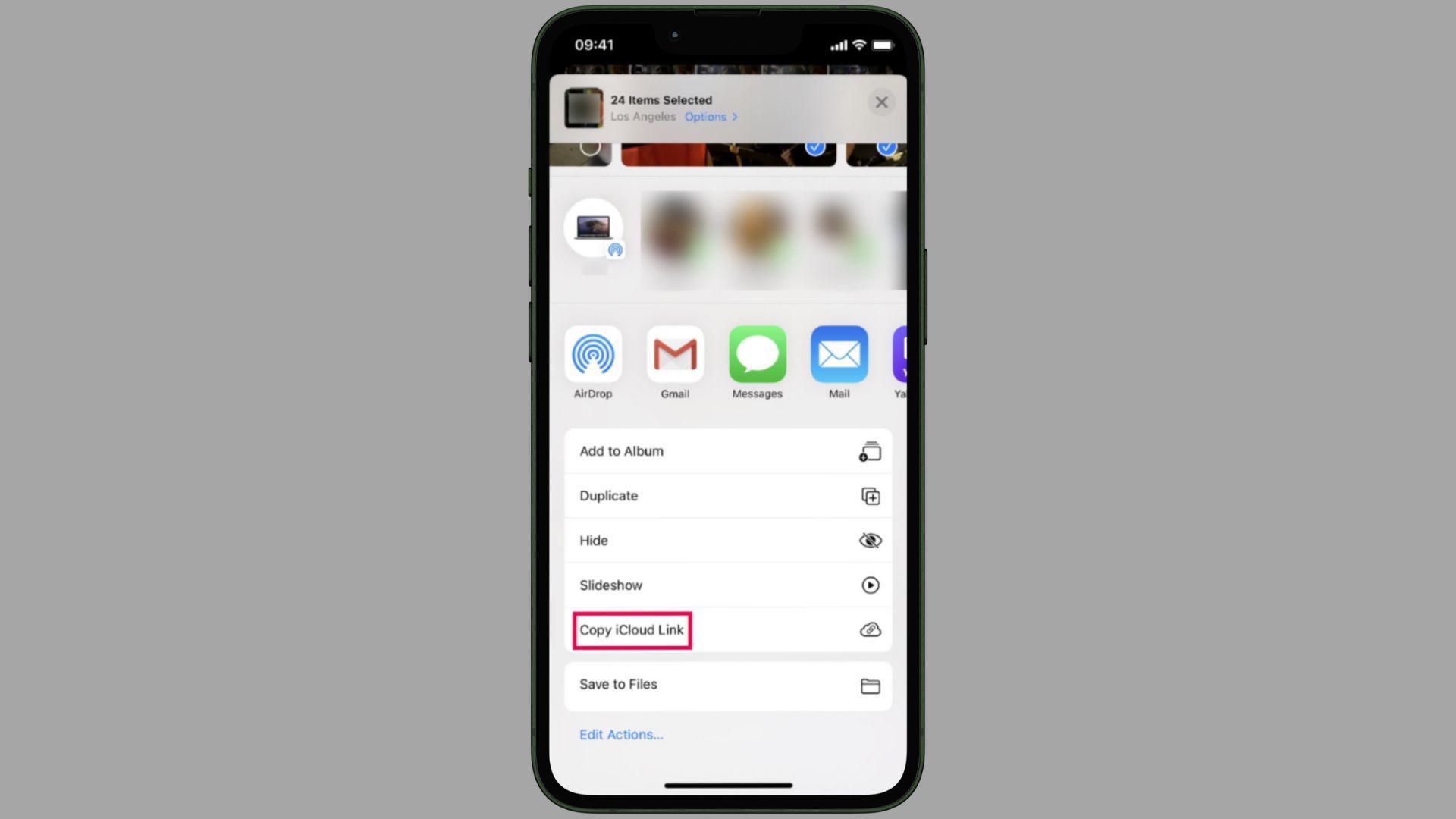
Send the link, and the recipient can download the video.
This method is seamless for iMessage users and doesn’t require external apps.
For larger files, you can always turn to cloud storage options like iCloud Drive, Google Drive, or Dropbox. This method works across all iPhone models and is ideal for sending videos to people who aren’t using Apple devices.
Steps:
Cloud storage bypasses the size limits of direct messages and allows you to send videos to anyone, regardless of their device type.
While email may seem like an obvious choice, there are size limits (usually around 25MB) that prevent you from attaching large video files. The solution? Use a cloud storage service and include the download link in the email.
Steps:
It’s a great way to send larger videos via email without hitting the file size limit.