
Instagram Adds Reels Watch History Feature
Instagram introduces a new Reels Watch History feature that lets users easily find and revisit watched Reels.
Apple is once again tweaking its “Liquid Glass” design in iOS. With the latest iOS 26.1 Developer Beta 4, Apple has introduced a new toggle that lets users reduce or completely remove the transparency effect across the iPhone’s interface.
The new option appears under Settings > Display and Brightness > Liquid Glass. Inside this menu, users can choose between two modes — Clear and Tinted.
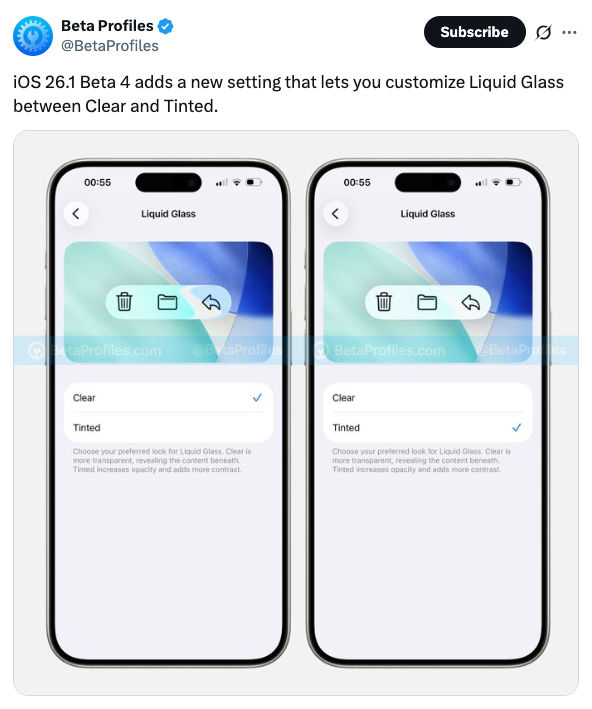
The Clear option keeps the glass-like transparent effect throughout the UI, maintaining the modern look Apple introduced earlier. Meanwhile, the Tinted option adds a frosted, slightly opaque layer similar to what we saw in iOS 18 and earlier betas. This setting increases opacity in menus, notifications, and lock screen elements but doesn’t affect areas like Control Center, app icons, or the App Library. It also tones down the colorful shimmer effect seen when tapping UI elements.
Apple seems to be offering a middle ground with this update. The Liquid Glass look received mixed reactions — while some users loved its clean, transparent interface, others found it distracting or hard to read, especially under bright lighting conditions.
If you’re part of the developer beta program, you can install iOS 26.1 Beta 4 and explore the new toggle today. For everyone else, this change will likely roll out with the public version of iOS 26.1 soon, giving users more control over how their iPhone looks and feels.