
Unlock Google's Hidden Powers: Calculator, Unit, and Currency Converter Hacks
Discover how to use Google as a free calculator, unit converter, and currency tool. Quick tips to save time on everyday math and conversions.
Voice Control is a great feature for hands-free operation, but it can sometimes be triggered accidentally or might not be something you use regularly. If you’re looking to turn off Voice Control on your iPhone, here’s how to do it for different iPhone models, including the latest iPhone 16, 15, and 14.
For iPhone models running the latest iOS versions (iPhone 16, 15, and 14), turning off Voice Control involves a few simple steps
Under Settings Scroll down and tap Accessibility.
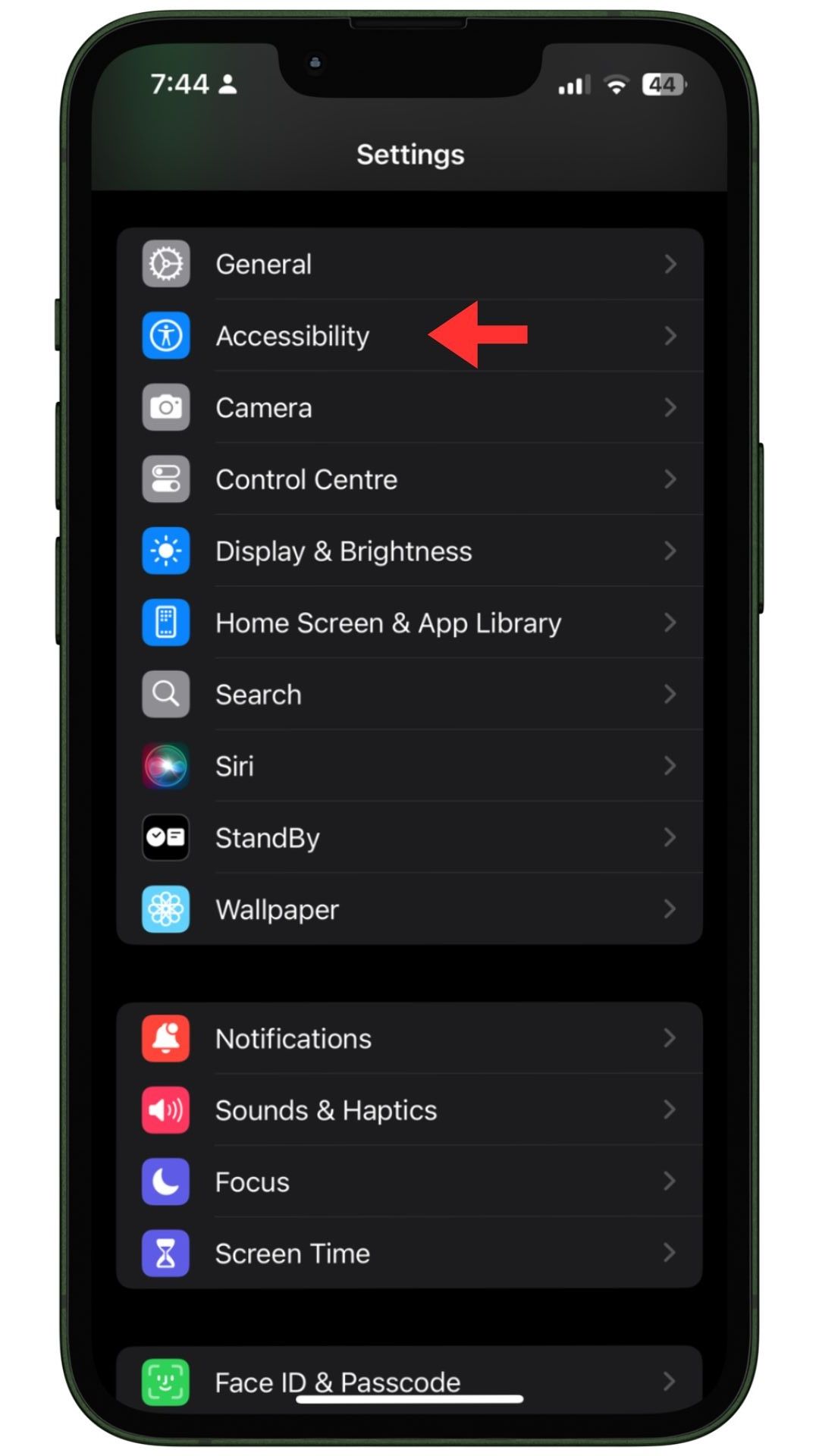
Depending on your iPhone model
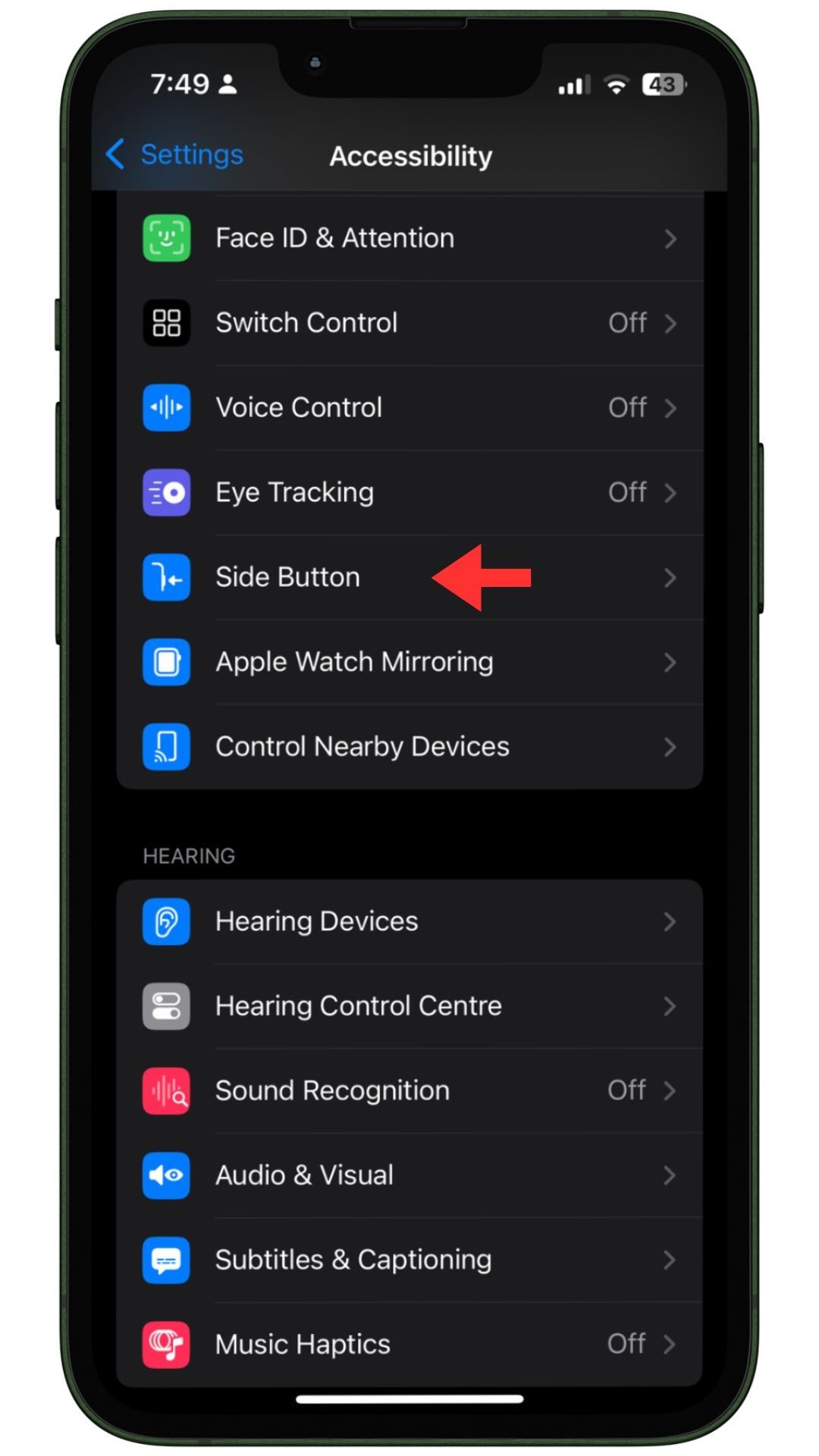
Under the Press and Hold to Speak section, you’ll have options to choose from
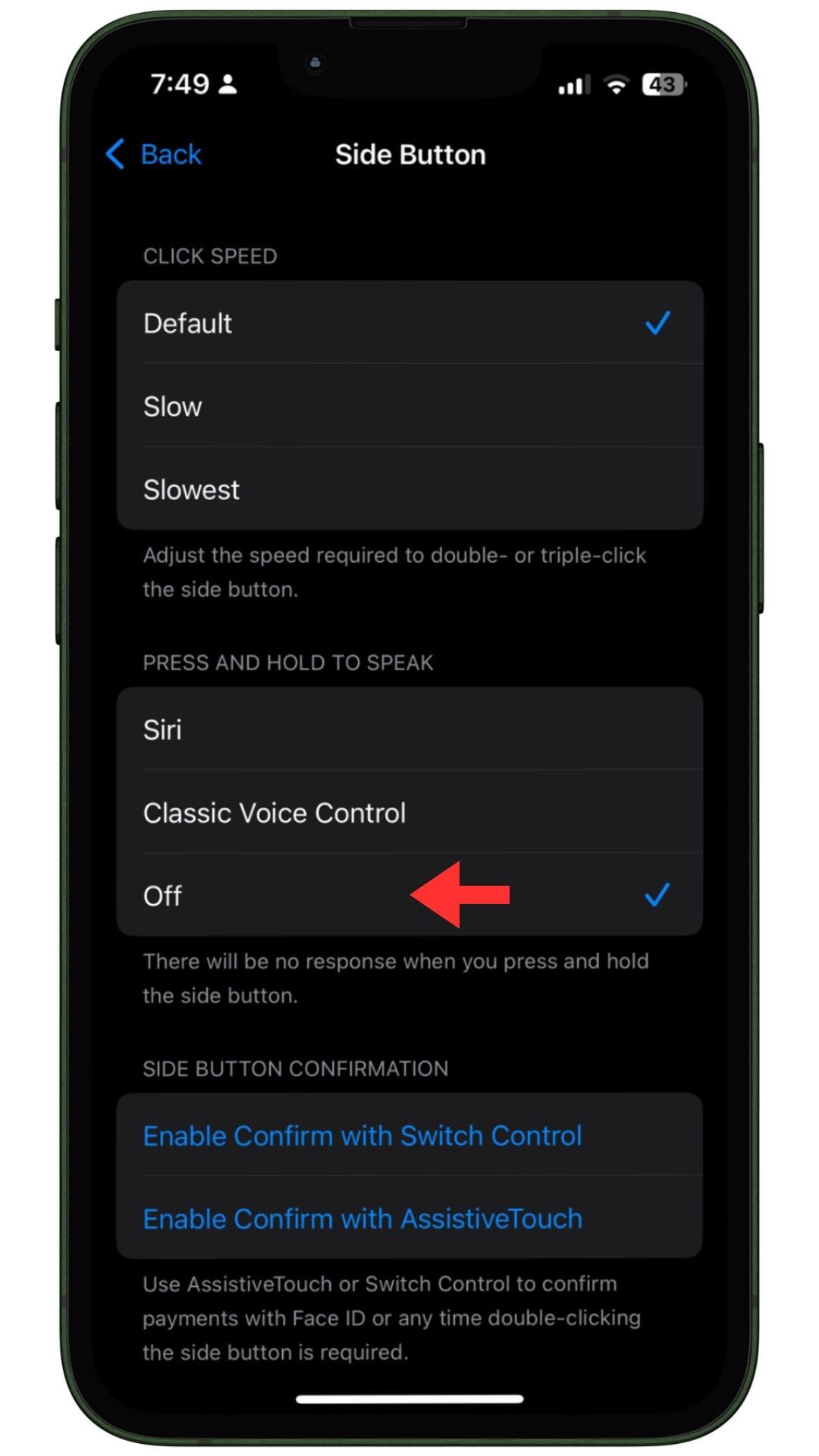
After selecting your preferred option, your iPhone will no longer activate Voice Control when pressing the side or home button.
If you’re using an older model like iPhone 13, 12, or earlier, the process is very similar. Here’s a quick refresher:
If Voice Control continues to activate even after turning it off, double-check that you’ve selected the Off option under Press and Hold to Speak. Also, make sure you’re running the latest iOS version to avoid any software-related issues.
For those who use Siri regularly, you can ask Siri to guide you through turning off Voice Control. Just say, “Hey Siri, turn off Voice Control,” and follow the instructions Siri provides.