
Unlock Google's Hidden Powers: Calculator, Unit, and Currency Converter Hacks
Discover how to use Google as a free calculator, unit converter, and currency tool. Quick tips to save time on everyday math and conversions.
Microsoft Edge is redefining web browsing with its innovative Copilot Mode, a feature that integrates artificial intelligence to make your online experience more intuitive and efficient. As AI-powered assistants become a staple in modern browsers, Edge stands out as a pioneer, offering a seamless blend of search, chat, and navigation capabilities. Whether you’re researching, comparing products, or managing multiple tabs, Copilot Mode acts as a digital collaborator, simplifying tasks and saving time. Ready to supercharge your browsing? Here’s how to enable and use Copilot Mode in Microsoft Edge.
Copilot Mode is an opt-in feature, meaning it’s not active by default. To unlock its potential, you need to ensure your browser is up to date and you’re signed into a Microsoft account. Let’s walk through the setup process.
First, confirm you’re running the latest version of Microsoft Edge (version 138 or higher). Open the browser, click the three-dot menu in the top-right corner, and navigate to Help and feedback > About Microsoft Edge. If an update is available, Edge will prompt you to install it.
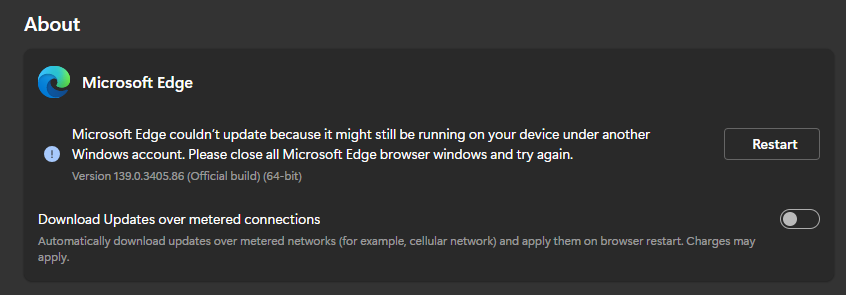
Next, head to Settings from the same three-dot menu. In the left panel, locate the AI Innovations section. Here, you’ll find the toggle to enable Copilot Mode. Flip the switch, and you’ll be directed to an information page where you will need to confirm your choice by toggling Copilot Mode on again. This step also offers a quick tour of the feature’s capabilities, giving you a glimpse of what’s in store.

If the Copilot Mode option doesn’t appear in Settings, don’t worry. You can activate it through Edge’s experimental features. Type edge://flags into the address bar and hit Enter. In the search bar at the top, type “copilot mode” and set the Edge Copilot Mode flag to Enabled. Restart the browser, and the option should now be available in the AI Innovations section. For added convenience, you can also enable the Edge Copilot Mode Profile Toggle flag to access Copilot Mode directly from the profile menu.

Once enabled, Copilot Mode transforms how you interact with Edge. Open a new tab, and you will notice the traditional search bar replaced by a sleek Search & Chat interface powered by Copilot. This mode intelligently analyzes your queries, deciding whether to provide a direct answer or route the search to Bing. For example, typing a website name like “YouTube” will trigger a Bing search, while asking a question like “What’s the capital of France?” prompts Copilot to deliver a concise answer with relevant links.

The address bar retains its standard search functionality, so you’re not locked into Copilot’s AI-driven approach. You can also switch to alternative modes like Ask Copilot for quick answers or Think Deeper for more complex queries, ensuring flexibility based on your needs.
A standout feature is the Copilot button in the address bar, which opens the Quick Assist panel. This tool lets you interact with the content of the active tab without reading through it manually.
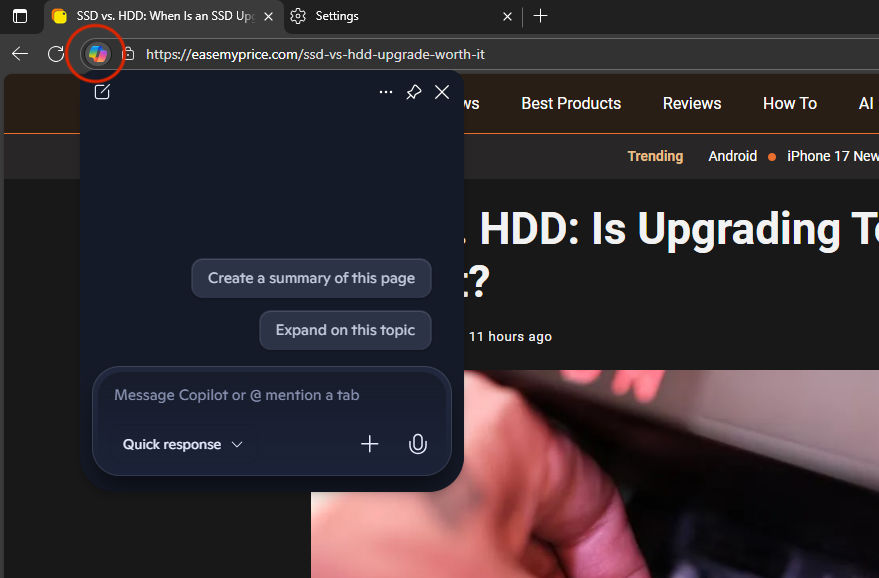
Want a summary of a lengthy article? Click the Copilot button and select “Create a Summary.” Need more details on a specific topic? Choose “Expand on this topic” or type a custom question. The Quick Assist panel makes it easy to extract key information or dive deeper into a subject, all without leaving the page.

Copilot Mode shines when it comes to managing multiple tabs. Unlike traditional browsing, where you toggle between tabs to compare information, Copilot can analyze content across all open tabs simultaneously. This is a game-changer for tasks like research or shopping. For instance, if you have several recipe tabs open, you can ask Copilot to compile a single ingredient list, saving you the hassle of manually cross-referencing each page.
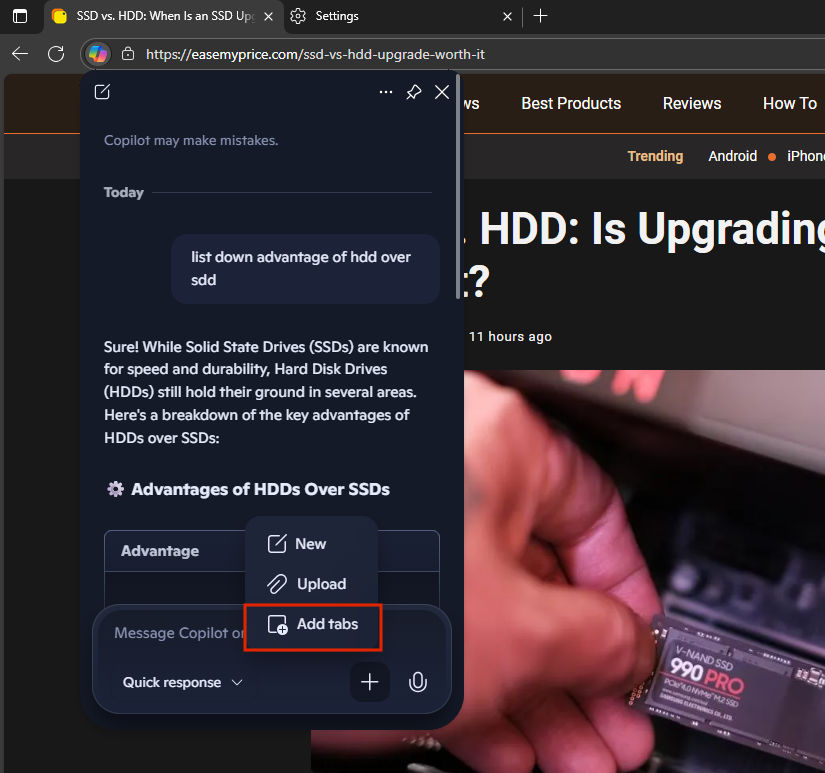
To use this feature, open the Quick Assist panel by clicking the Copilot button in the address bar. By default, Copilot focuses on the active tab, but you can include other tabs by clicking the + (Plus) icon and selecting Add tabs. Choose the relevant tabs from the list, and Copilot will consider their content in its responses. This allows you to ask questions like “Which vacation rental from my open tabs is closest to the beach?” and get a precise answer without flipping between pages.
This multi-tab functionality is particularly useful for comparing products, researching topics, or summarizing information. It eliminates the clutter of tab-switching and provides a unified interface for decision-making. Plus, your previous conversations are saved and accessible via the dots menu in the Quick Assist panel, so you can pick up where you left off.
Microsoft emphasizes that Copilot Mode is built with privacy in mind, adhering to strict data protection standards. The feature only accesses your browsing data with explicit permission, and clear visual cues indicate when Copilot is active. If privacy concerns arise or you prefer a traditional browsing experience, you can disable Copilot Mode at any time through the AI Innovations section in Settings.
Looking ahead, Microsoft plans to enhance Copilot Mode with features like natural voice navigation and task automation, such as booking reservations or managing errands. These updates promise to make Edge an even more powerful tool for productivity. For now, Copilot Mode is free for a limited time, but Microsoft hints at potential subscription models in the future, so early adoption is a great way to explore its full capabilities at no cost.